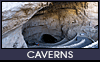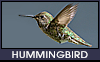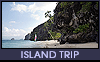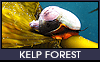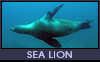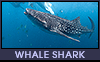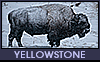|
|
||||||||||||||||||||||||||
 STUDIO Welcome to my studio since 1992. On March 16th, 2020, this place was suddenly turned into an online classroom due to COVID-19. I quickly put a Zoom teaching setup together with what I had and could get at the time and made it through this once-in-a-lifetime pandemic.  WACOM CINTIQ PRO 27 4K CINTIQ PRO 27 is my main digital painting tool with a drawing area 597 X 335 mm (23.5 X 13.2 in). It is used in a dual-monitor setup, displaying the entire artwork on the iMac 27, while drawing details on the pen display. This eliminates the need to zoom in and out constantly to see the entire artwork. The artwork width inside Photoshop Application Frame - QHD vs. 4K display resolution:
 Reasons for upgrading from Cintiq Pro 24 to 27: • 27 inch is the perfect size for my arm to reach corner to corner comfortably all day long. 24 is a little small and 32 is way too big. • Cintiq 27 matches the size and brightness of my iMac 27. • The Touch function turns this device into a giant 27 inch iPad Pro that can run full-featured professional apps under Mac OS, not the crippled versions under iOS! • 120 Hertz refresh rate. CAUTION: Use only rulers and triangles made out of soft plastic with round corners and edges as the Cintiq glass surface can be scratched easily!  HUION STAND & 2 CABLES This $50 Huion stand works perfectly with the Cintiq Pro 27 and provides all of the drawing angles I need. One Thunderbolt USB C cable connects the Cintiq to the iMac, and the other supplies the power. HUION KAMVAS 16HD (2021) KAMVAS 16HD is my mobile pen display with a 344 x 194 mm (13.5 x 7.6 in) drawing area. HD 1920x1080 is perfect for a 16 inch screen as the tool icons for Photoshop and Illustrator are still easy to see. In my opinion, the 16 inch pen display is the perfect size for a mobile setup. I chose Huion Kamvas 16HD over the Wacom Cintiq 16HD because Kamvas 16 and its detachable stand fit nicely inside my business backpack. Wacom Cintiq 16HD with its nondetachable stand is simply too heavy and bulky for a mobile setup. Kamvas 16 pen performance is slightly less precise than Cintiq Pro 24; however, the differences are really not that noticeable.
 MOBILE SETUP: The Kamvas 16HD is used in a dual-monitor setup, displaying the entire artwork on the MacBook Pro, while drawing details on the pen display. This eliminates the need to zoom in and out constantly to see the entire artwork.  STUDIO SETUP: The Kamvas 16HD is paired with a LG 27" 4K monitor with the same time-saving benefits. 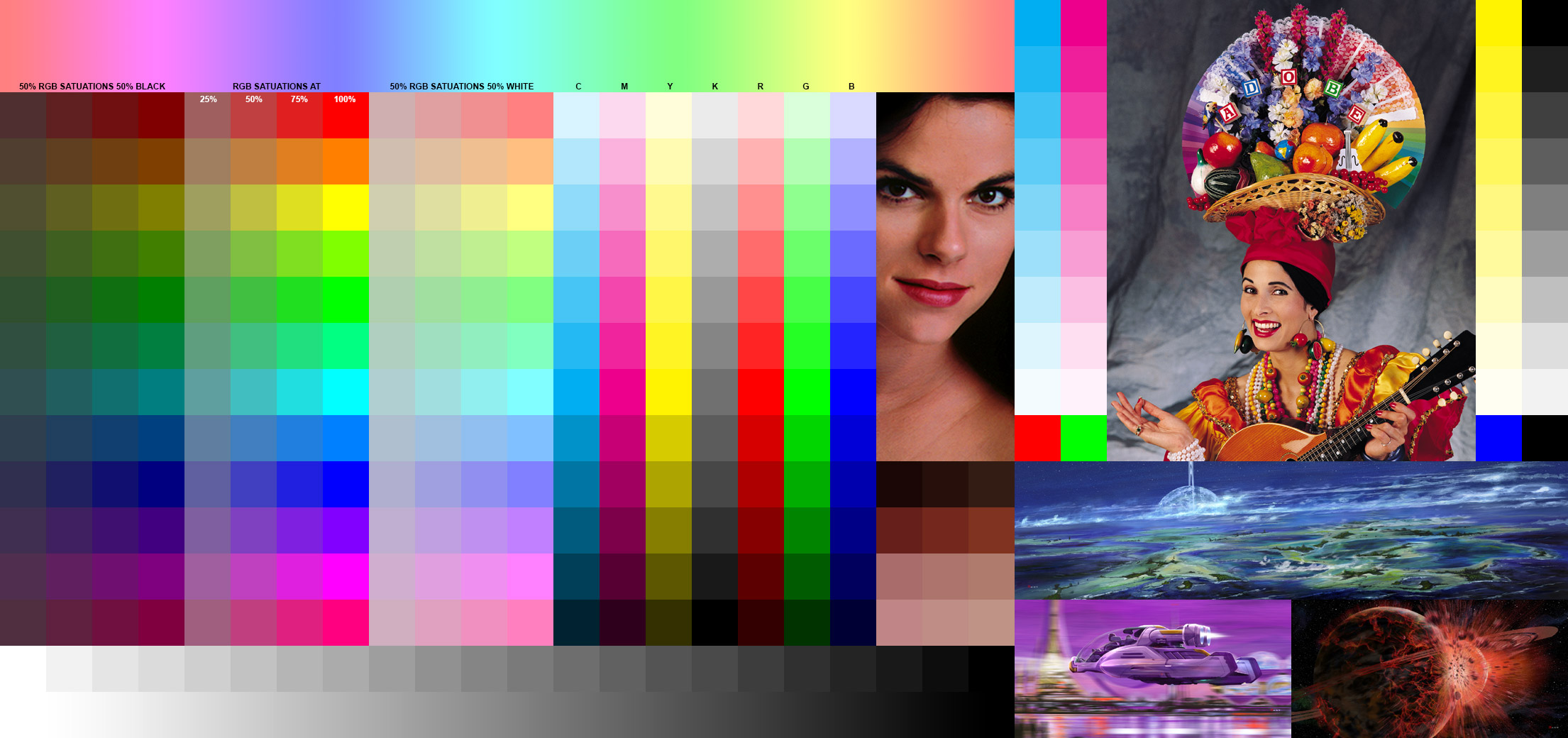 COLOR CHART This chart is used to calibrate monitor, printer, and scanner color accuracy. Hover over the image to show more color information. MONITOR COLOR PROFILE Since iMac 27, MacBook Pro, and LG 4K monitor are calibrated at the factory close to Adobe RGB profile while the Cintiq 27 is close to sRGB, the colors on the Cintiq are more saturated with a slight red cast. After switching all monitors to Adobe RGB profile, now all of our screens display the color chart above identically. 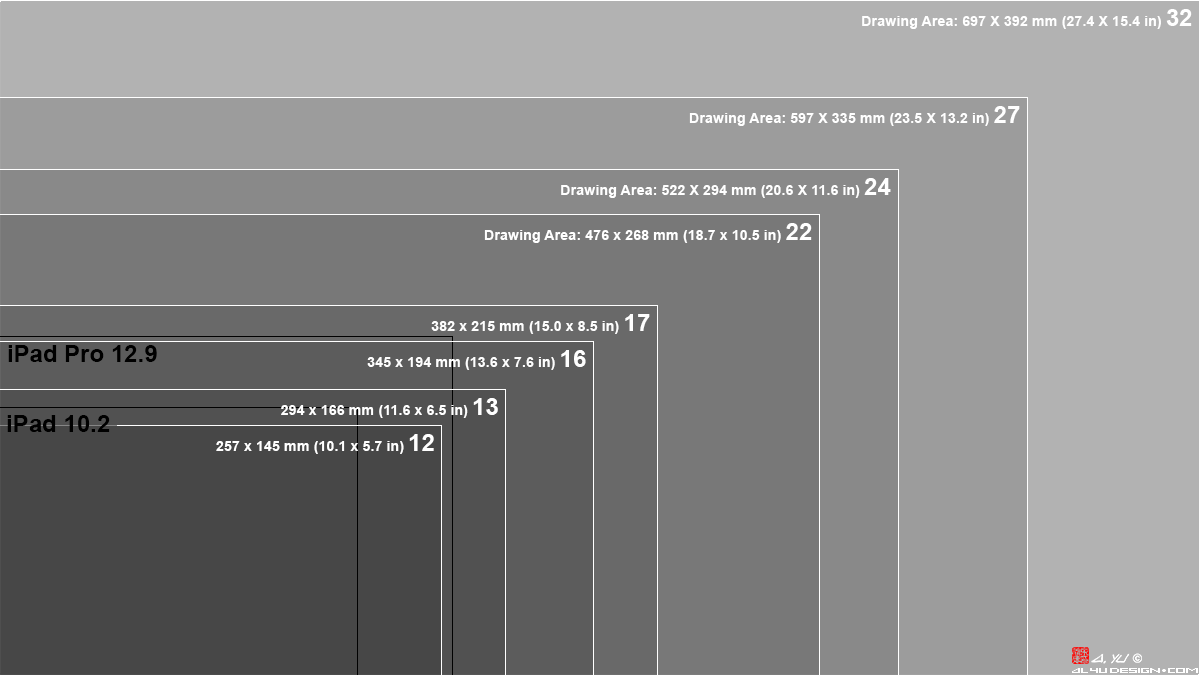 PEN DISPLAY SIZES WACOM CINTIQ Pen Displays have the best pen performance and the highest prices. HUION KAMVAS Pen Displays are high-quality and affordable alternatives to Wacom products. Highly recommended! XP PEN ARTIST Pen Displays are also high-quality and affordable alternatives to Wacom products. APPLE iPADS can be used as Pen Displays on a Mac, using Mac OS SIDECAR. MY EXPERIENCE • 16 HD 1920x1080 is the best overall mobile solution! 16 QHD 2560x1440 and 16 4K 3840x2160 make the Illustrator and Photoshop tool icons uncomfortably small. • 13 HD 1920x1080 is more affordable; however, the smaller screen makes the Illustrator and Photoshop tool icons and artwork details harder to see. • iPad Pro 12.9 inch screen makes the Illustrator and Photoshop tool icons and artwork details harder to see, and Apple Pencil lacks buttons for time-saving shortcuts. • 27 4K 3840x2160 is the ultimate studio setup as the 24 is a little small and 32 is way too big. • Your Mileage May Vary ONLINE TEACHING • CONFERZOOM is the preferred software for conducting online classroom at the moment. The Share Screen function enables quick switching from a webcam for traditional art to a drawing tablet for digital techniques. Faculty with a .edu email can upgrade from Zoom to ConferZoom. • FILMIC PRO provides CLEAN live steaming from a smartphone since its interface icons can be hidden with just a tap on the screen. To enable, go to FilMic Pro / Settings / Device / turn on Tap To Hide Interface. This app is great for filming cinematic videos on an AV tripod, but its digital Stabilization softens videos. YOUTUBE • IPHONE CAMERA APP is better than FilMic Pro for recording demo videos because it uses Optical Image Stabilizer to eliminate shaking without softening the videos. However, for live streaming, its interface icons cannot be hidden like FilMic Pro. • LIGHTING: Use plenty of light to avoid applying noise reduction in post, which will drastically increase the processing time. • 4K TO 1080 HD: To get the best HD quality, record in 4K with HEVC H265 codec to use half the disk space and get better image quality. Crop and resize to 1080 HD in post. • FINAL CUT PRO combines professional video-editing features and great ease of use. iMovie is a good, but less-capable alternative. • COMPRESSOR encodes the edited videos to YouTube Recommended Settings for uploading. LIGHTING UPGRADE THEIA 30 cm (12") GLOBE FLOOR LAMP was converted to a table lamp to provide soft diffused light for Zoom meetings. One of the two 61 cm (24") stems was removed so the bottom of the 30 cm (12") sphere is 15 cm (6") above the iMac 27. This is a better looking, smaller, and less expensive solution than a video light + a soft box.  COMPUTER UPGRADE IMAC 27 2020 arrived right before the fall semester to replace the struggling MacBook Pro 15. Windows 10 is installed on a Boot Camp partition to run PC software - best of both worlds. MEMORY UPGRADE 72 GB of RAM (21.3 GB/sec) are installed to avoid using the much slower internal SSD (2.5 GB/sec) as scratch disk since RAM has 8.5 times the speed. Exporting a ProRes video, iMac used 71.98 GB of RAM. 0 bytes Swap Used = there was enough memory so the internal SSD was not used.  SSD UPGRADE CRUCIAL X10 4TB EXTERNAL SSD DRIVES with 2 GB/sec transfer speed are used as the main storage for the iMac so that the faster internal SSD (2.5 GB/sec) is set aside to handle the 348 GB/hour 4K 60p ProRes render files. INTERNET UPGRADE AT&T FIBER INTERNET delivers 118 MB/sec (940 Mbps) upload and download speed. WIFI UPGRADE TP-LINK DECO 6E MESH WIFI was purchased to improve our wireless network. If the farthest room is more than 15 meters (49 feet) away from the router, I recommend getting a Two-Pack to prevent the speed from dropping too much. LIGHTING UPGRADE DAYLIGHT LUMI LED TASK LAMP was acquired to provide bright 6,000ºK lighting for color-critical tasks. The 51cm (20") wide head spreads out the light evenly and eliminates most of the shadows under the hands while drawing. Two Daylight Magnifier Lamps with fluorescent tubes provide lighting for non-color-critical work due to the slight green tint.  MIC UPGRADE BLUE YETICASTER captures rich and crisp sound with slightly less bass, more high, comparing to Rode SmartLav+. It also picks up more background sounds and has a higher level of Inherent Hiss. Yeti is a stationary studio microphone, great for tasks when the person-to-mic distance remains constant during recording session. The Compass Boom Arm allows the microphone be swung from the drafting table to the computer workstation with ease, and the Radius III Shockmount eliminates keyboard and table-bumping noise. The Apple Lightning to USB 3 Camera Adapter enables using the Yeti with the iPhone while charging the phone. MIC UPGRADE RODE SMARTLAV+ also records high quality sound with slightly more bass, less high, and a more natural tone overall, comparing to Blue Yeti. It also picks up less background sounds and has a lower level of Inherent Hiss. Since a lavalier mic is clipped to the shirt, it is perfect for recording drawing demos and Zoom meetings regardless the user moves around a little or a lot, because the mic-to-mouth distance remains constant; therefore, the voice level won't fluctuate. SmartLav+ with a TRRS Plug is designed to plug directly into smartphones and computers with a TRRS Jack (Headphone + Mic). Other connection options are: • Connect SmartLav+ to an iPhone without a headphone jack, use a Lightning to TRRS Jack (Headphone + Mic) Adapter. • Connect SmartLav+ to a camera or audio recorder, use a TRRS Jack to TRS Mic Plug Adapter. • Connect SmartLav+ and headphones or external speakers to a TRRS Jack (Headphone + Mic) on the computer, use 2 adapters: 1. TRRS Jack to TRS Mic Plug Adapter 2. TRRS Plug to TRS Headphone Jack & TRS Mic Jack Adapter. See photo below.  TRRS Jack on Computer or Smartphone = Headphone + Microphone TRS Headphone = Headphone Only TRS Mic = Microphone Only MIC GAIN • Set Blue Yeti Mic-Gain knob to about 40% position for a slightly louder volume than iPhone's microphone. • Set Rode SmartLav+ Mic-Gain volume with GarageBand and leave the app on while recording. • FilMic Pro: Software: Tap the lower-center control to cycle to Mic Gain and use the Volume Slider. Hardware: Adjust the Mic-Gain knob on the mic if available.  WEBCAM An iPhone is attached to a selfie stick, mounted to a Sony AV Tripod, and wired to the Mac. A 61cm (24") red bungee cord cuts the camera shake way down, eliminating the need to stabilize the footage in post. Zoom Share Screen function steams and records the videos to the cloud without need for any webcam app. SILENCE IPHONE To prevent calls and notifications from interrupting Zoom meetings or demos, I turn on Airplane Mode and Do Not Disturb, both can be enabled in iOS Settings. Make sure to change Settings / Do Not Disturb / SILENCE to Always. IOS SCREEN ROTATION With the iPhone mounted facing down, the camera often rotates to the wrong orientation and there's no default way to switch back easily! The solution is: Go to iPhone Settings / General / Accessibility / turn on AssistiveTouch (early iOS) or Touch (iOS 13), and a gray icon will appear on iPhone screen. Tap it open and choose Device / Rotate Screen to change camera orientation, using the icons. 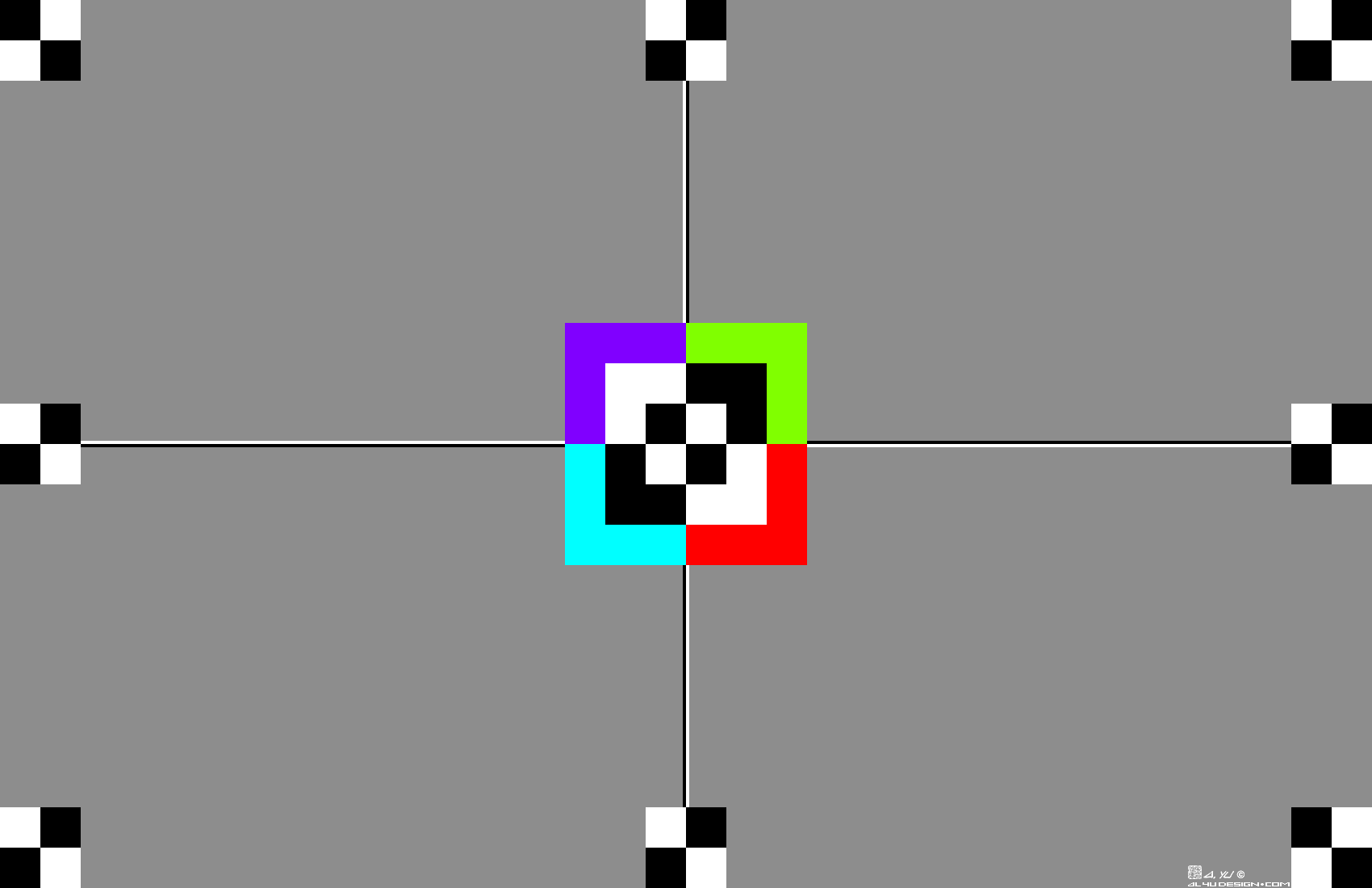 CAMERA TARGET This 11"X17" Camera Target enables a smartphone to easily and accurately set and lock exposure, focus, and white balance without much need for adjustments afterward. To lock exposure, focus, and white balance with the iPhone Camera app, simply press and hold the center of the screen until AE/AF LOCK appears. You may still fine tune the exposure, using the slider without losing the AE/AF LOCK. This Camera Target must be printed in color to prevent iOS Camera app from boosting the saturation too much. STAY HEALTHY AND SAFE |
||||||||||||||||||||||||||
|
|
||||||||||||||||||||||||||
Copyright © 1999-2025 Albert Yu. All rights reserved. |